Intel WiDi Technology Setup
Intel Wireless Display allows you to stream content including videos from your WiDi ready laptop to your WiDi compatible device. This is a great technology to take advantage of if you want to display pictures or videos on a larger screen such as an HD compatible television, especially if routing cables is it not an option.
What you need
To take advantage of Intel WiDi Technology, you need to have the following:
- A WiDi ready portable device (such as the Stone NT310) - this will meet the minimum hardware requirements such the correct Intel Wireless card, Intel HD Graphics and Intel Processor.
- Reasonably up to date Intel HD Graphics Drivers, and Intel Wireless card drivers
- The WiDi software itself
- Windows 7 or Windows 8.x.
- A WiDi or Miracast compatible receiver. Examples include the Actiontec Screenbeam or the Netgear PTV3000. If you are unsure if your device supports WiDi, you can always go by the WiDi or Miracast certified sticker on the product or packaging.
How to set Up WiDi (Windows 7 and Windows 8)
With your WiDi certified receiver installed correctly and setup - for example, plugged into an HDMI port on your television - you can then setup your WiDi sender device (such as the Stone NT310) to establish the connection.
1. To start with you will need to install the Intel WiDi update tool. This will detect your hardware, check it against the minimum requirements and provide details of any drivers that need to be updated.
2. Install the WiDi Software itself.
3. You will then need to:
- Launch the Widi Application
- Click Scan for Available Adapters
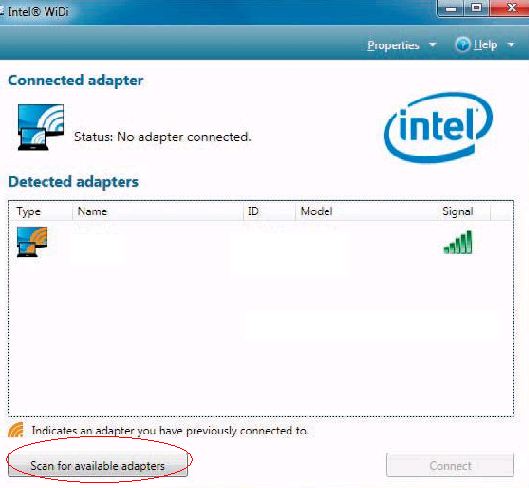
- Your receiving device - such as your television - will display a security code or PIN. Enter the code into the WiDi application to make the connection.
.bmp)
How to set Up WiDi (Windows 8.1)
WiDi is actually built into Windows 8.1 and no additional software application is needed. To connect to your device you need to:
- Bring up the Charms Bar
- Click Devices
- Click Add Device
- Select your WiDi receiver
- Enter the security code or pin that is displayed on screen and connect.
Troubleshooting
Sound
If you have an issue with sound (such as the sound is not reaching the receiving device) then you will need to go into the Sound properties within Windows and ensure that he default Playback device selected is your receiving device.
Unable to see the receiver (error relating to non DFS Channel)
If you can't see the receiver in the list of devices, it may be due to the network adapter settings. WiDi only operates on 2.4GHz so on some systems it may be necessary to disable the 5GHz band.
- Open Device Manager.
- Right click your Intel Wireless Adapter.
- Left click on Properties.
- Go to the Advanced tab.
- Find Wireless Mode in the list of settings.
- Change it to 802.11b/g.
- Click on OK.
- Try scanning for the receiver again.
.bmp)
How to set Up WiDi (Windows 10)
Please see the attached article.
Applies to:
- Stone laptops capable of using Intel Wireless Display (WiDi) / Miracast.