User Accounts
It is better to have separate Windows accounts for adults and children so that children cannot make changes that will affect everyone who uses the computer, such as deleting files that are required for the computer to work. We recommend that the children's accounts are Standard Accounts. They can still do almost anything the adult's administrator account can do apart from such things like installing software or changing security settings.
How To Create a Standard User Account
- Click on the start button, this is the small round button
 in the lower left corner of your screen
in the lower left corner of your screen - Click on the Control Panel menu option, shown by the red arrow in the picture below.
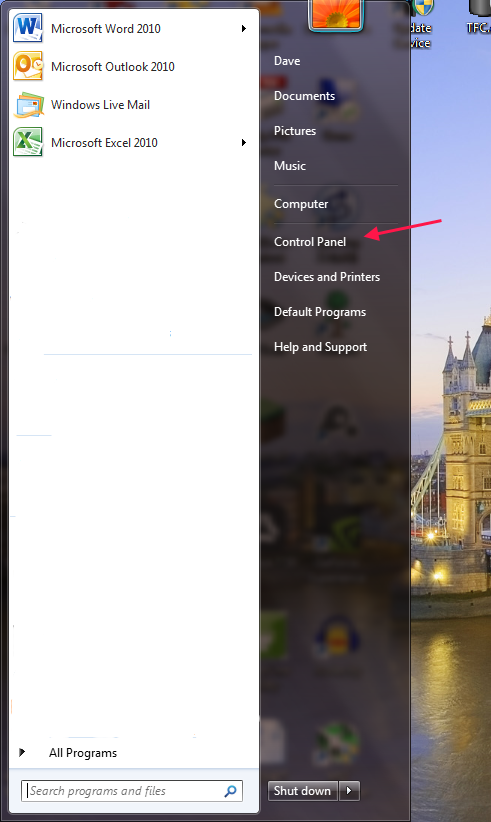
Fig 1. Start Menu
- When the Control Panel opens you will see a screen similar to the one below.
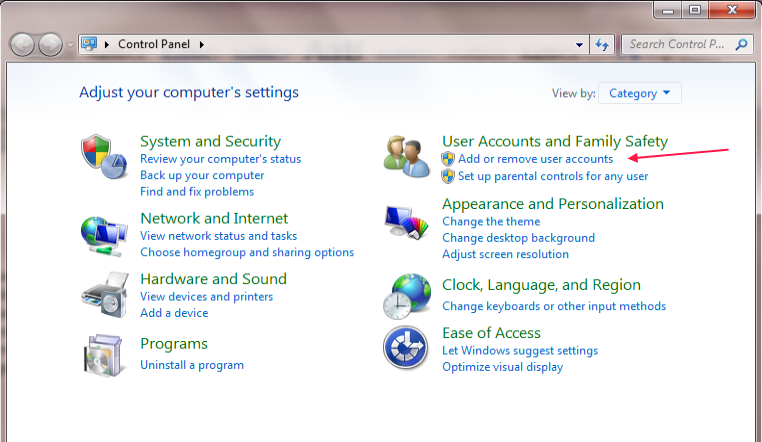
Fig 2. Control Panel
- Click on Add or remove user Accounts shown by the red arrow in the picture above.
- You will now be in ‘Manage Accounts’ as shown in the picture below. To create a new account select Create new User account as shown by the red arrow.
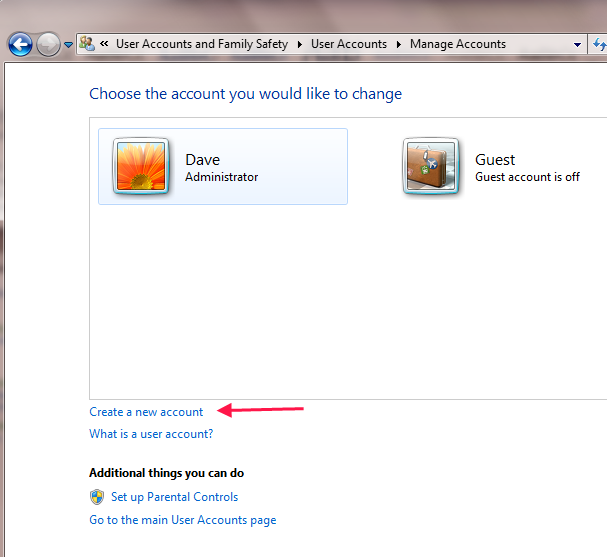
 Fig 3.Manage Accounts
Fig 3.Manage Accounts
- In the New account name field enter the name of the new account that you would like to create. This could be a person's first name, full name, nickname or anything. Make sure that the ‘Standard User’ option is selected and then select Create Account.
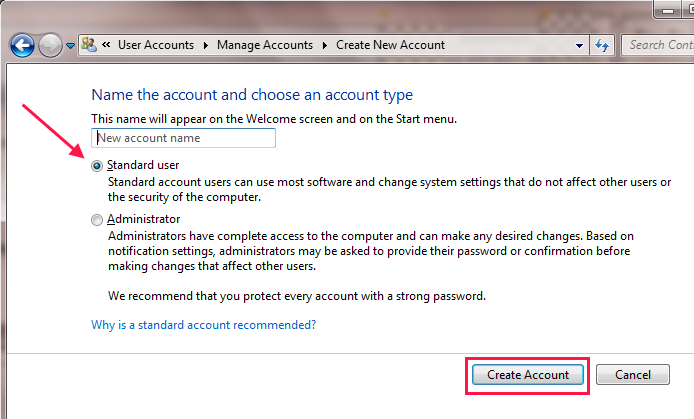
 Fig 4. Account Name
Fig 4. Account Name
- Your new account will have been created and you will see it listed in the 'Manage Accounts' screen similar to the one shown below.
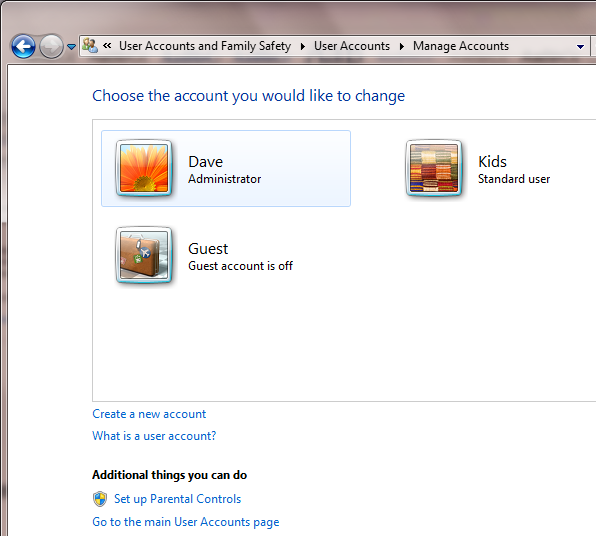
 Fig 5. Kids Account.
Fig 5. Kids Account.
- It is recommended to have a password on the Administrator account, to create a password you click on your account icon and select create a password in the screen that appears.
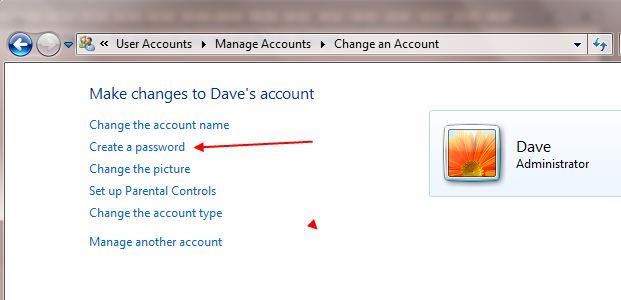
Fig 6. Create a password
- Enter the password you want to use into the new password box and also in the Confirm new password box, you can also enter a password hint if you wish, then click on Create Password. Your Administrator account is now password protected. You can repeat this process on the children’s account if needed.
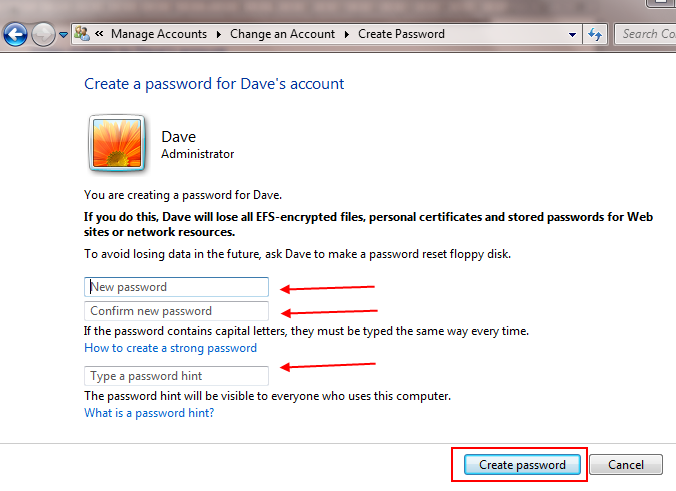
Fig 7. Administrator Password
- Now when you start Windows 7, you will see the new account Icon in the logon screen alongside your own. To access your account click on your account icon and enter your password in the box that appears. It is the same process with any other accounts.
Applies to:
- All Stone PC's and notebooks running Windows 7.