Creating and Configuring A Child User Account in Windows 8.1
If you have kids that use a PC, notebook or tablet running Windows 8.1, it is a good idea to create a separate account for them so the adults accounts can have unrestricted web access and the kids accounts can be configured with any parental controls you want to enforce.
How to Create a New Account
- Select "Search" from the Windows 8 charms bar as shown below (to access the charms bar, move the mouse cursor to the top right hand corner of the screen).

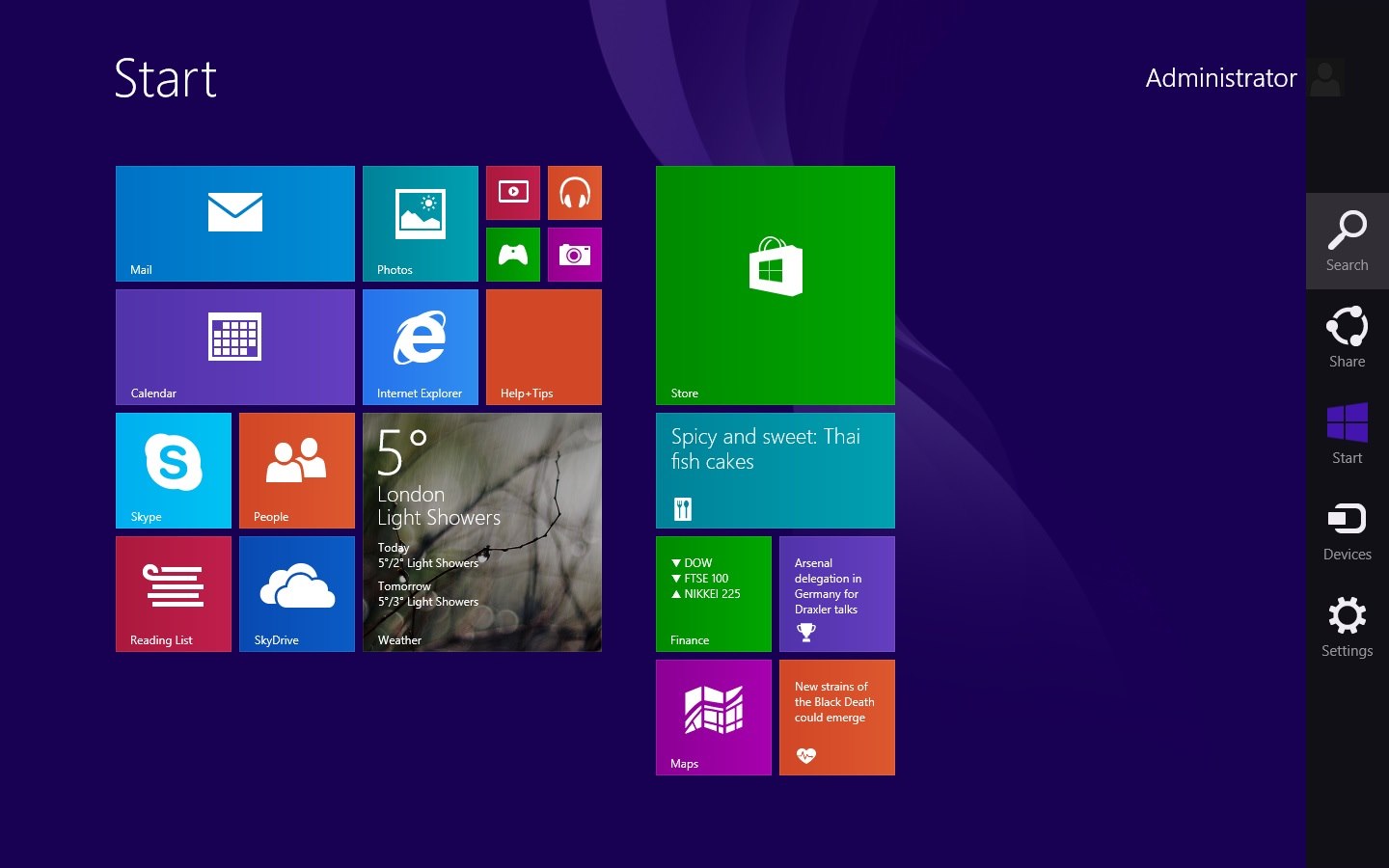
- Enter “users” into the search box and then select “Add, delete, and manage other user accounts”.

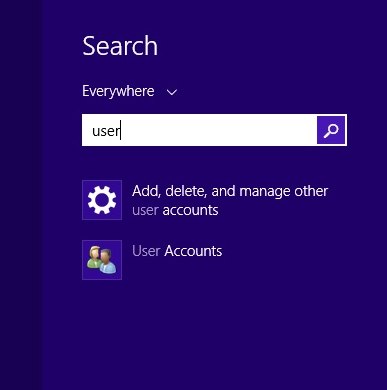
- Select "Other accounts" and then select "Add an account".

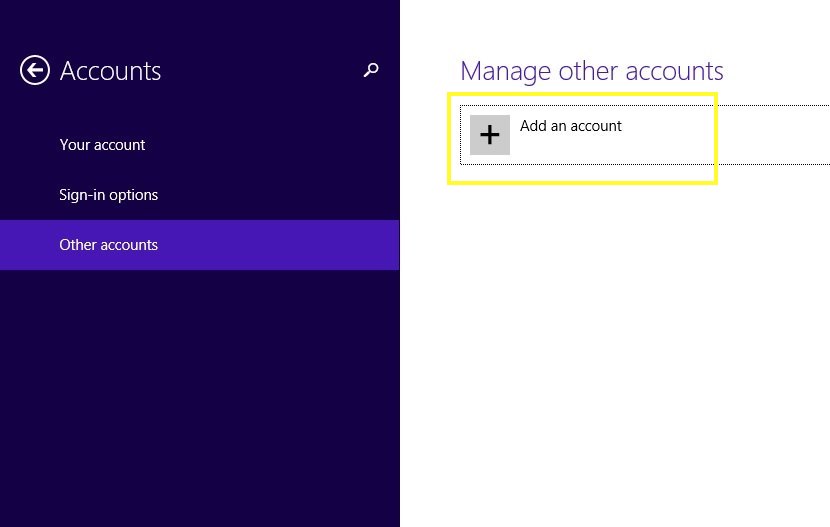
- The next screen asks for an email address associated with a Microsoft Account, as this is a child’s account you can use a local account. (A local account is one that exists only on the computer itself).
- Select "Sign in without a Microsoft account" and then click on "Next".

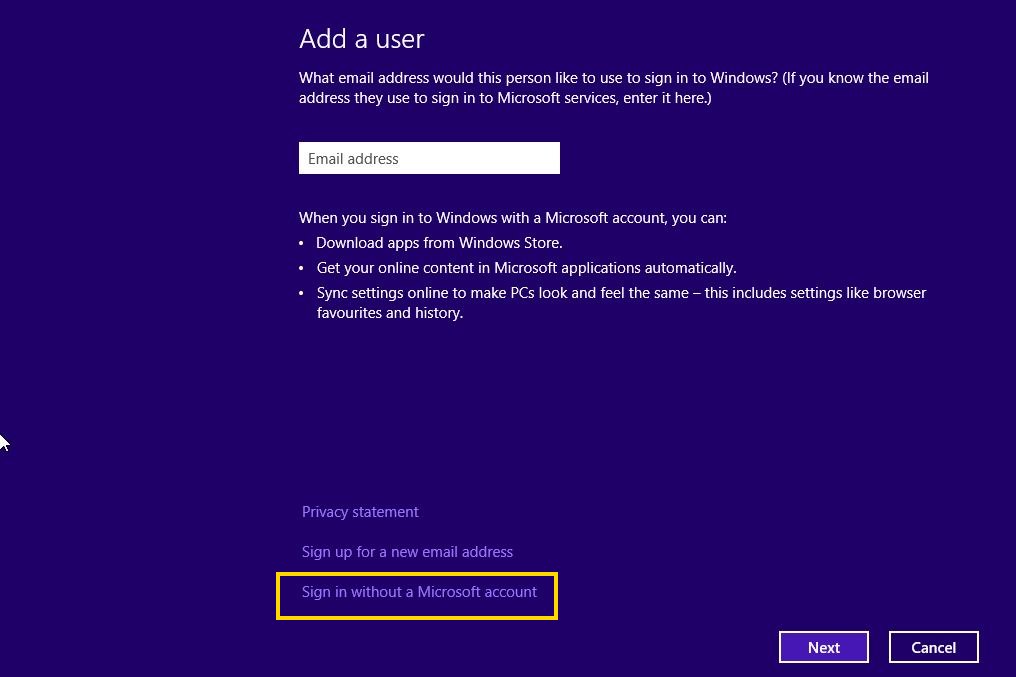
- Select "Local account".

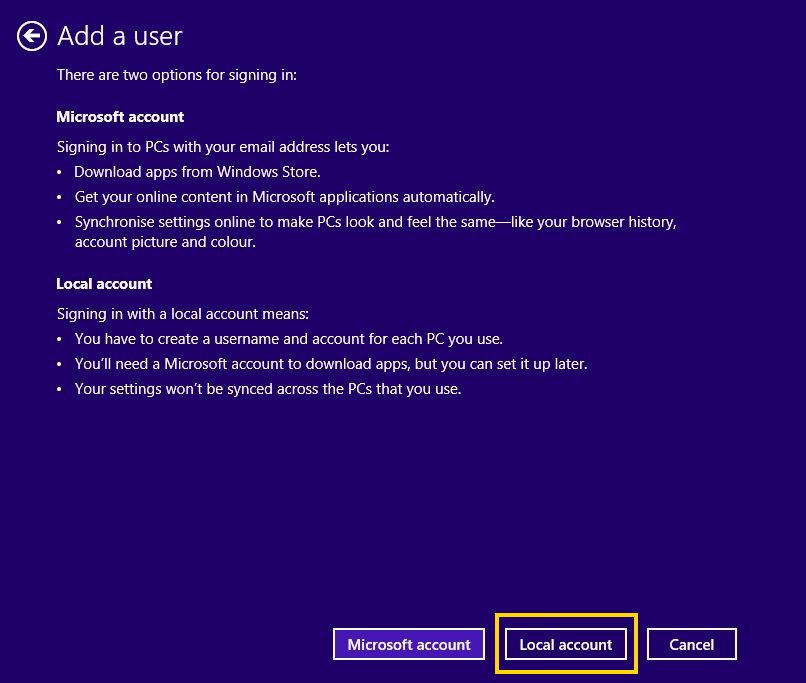
- Complete the form and click Next.

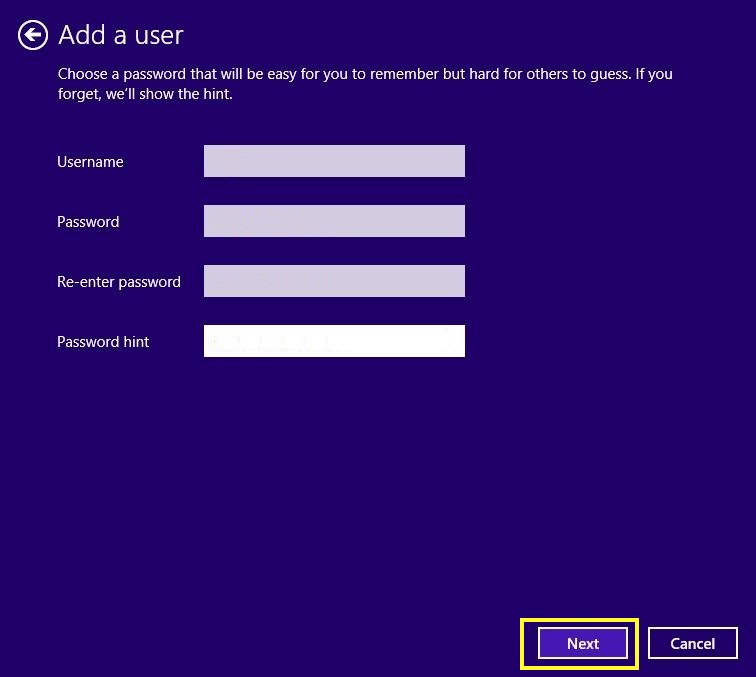
- The Account is now set up and you should see the box below. As it is for a child tick the box for "Is this a child’s account? Turn on Family Safety to get reports of their PC use".

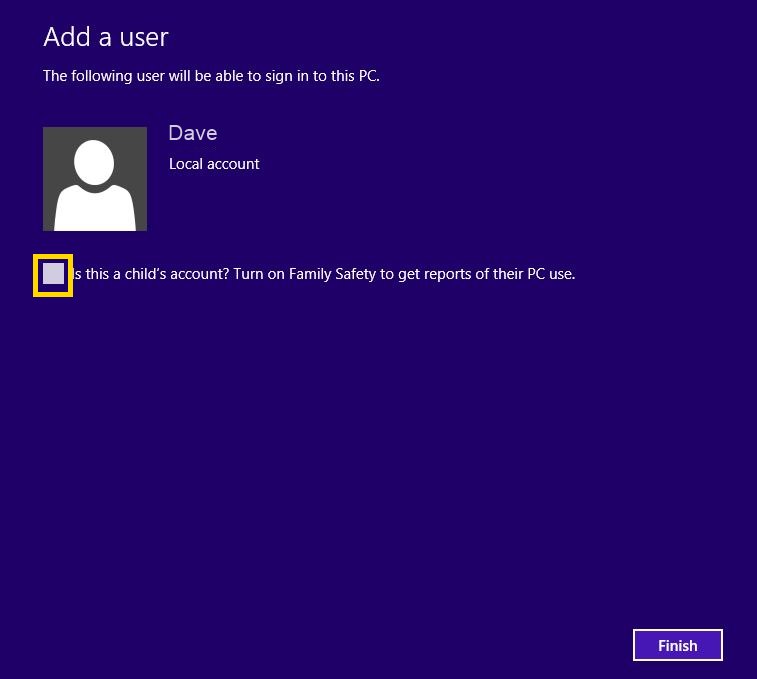
- This will take you back to accounts screen, showing that the new account has been set up.

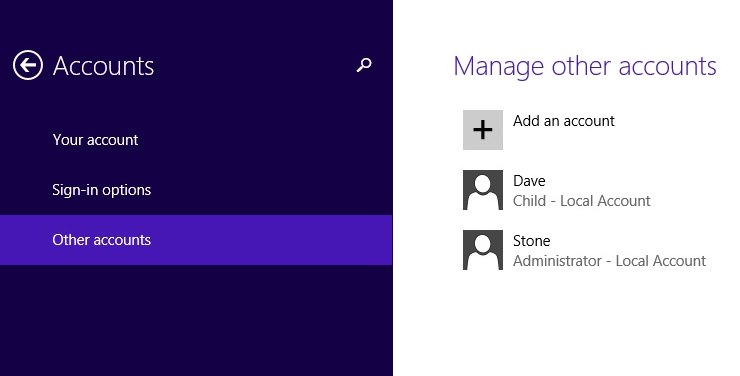
- To check and configure "Family Safety”, go to the search box on the charms bar and type in "Family Safety", then click "Family Safety" which appears in the search results.
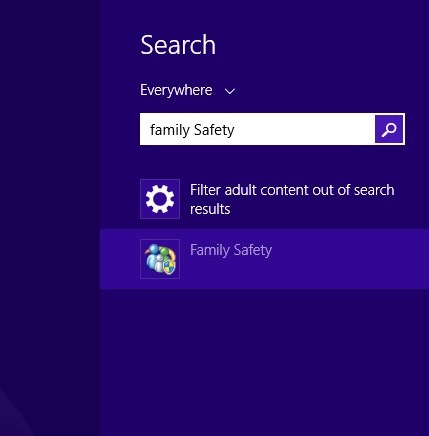

- Double click on the child account you have just created.

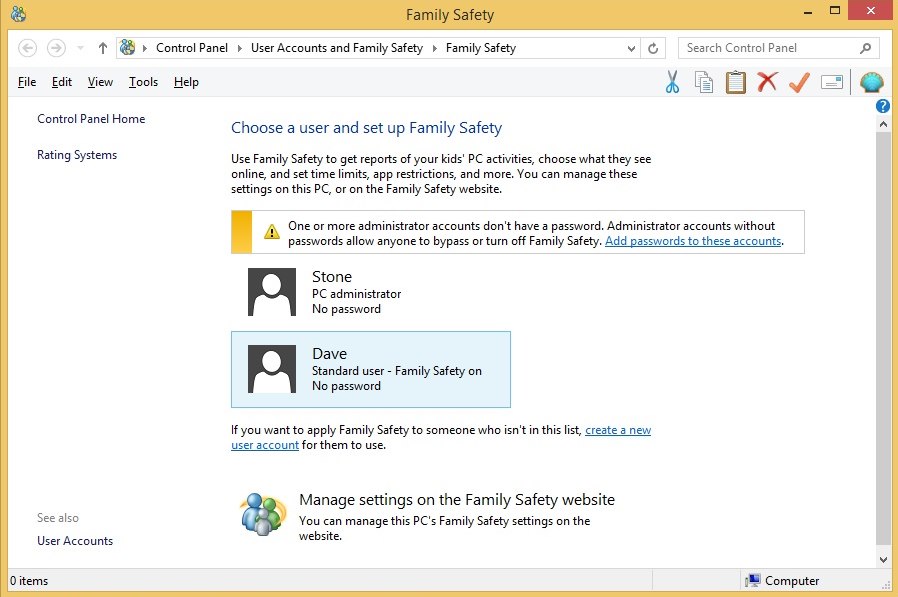
- Here you can configure time restrictions, web access, game access and app access.

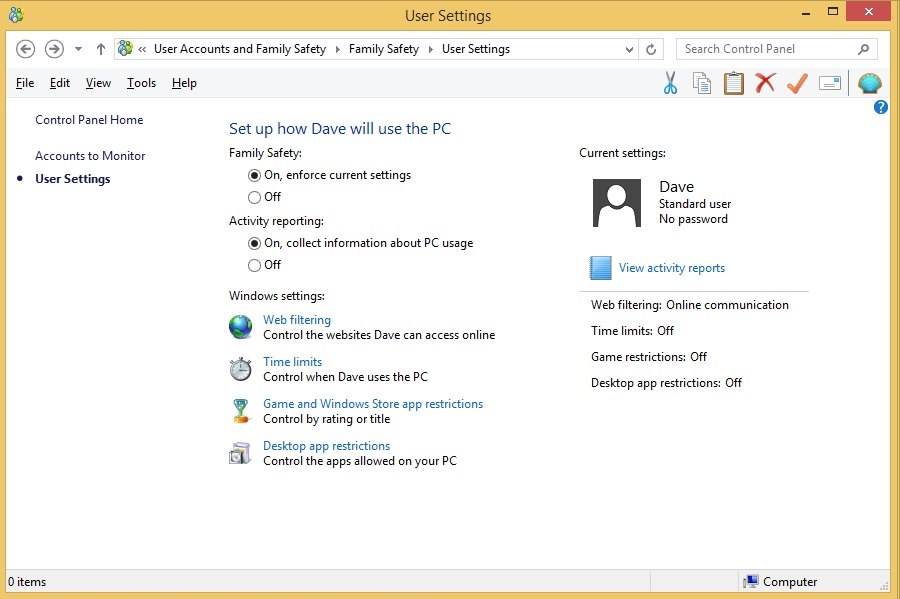
Tip: More information on Windows Family Safety can be found here.
Applies to:
- Windows 8.1