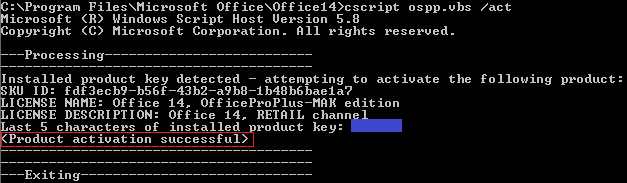Problem
- A hardware change causes Office 2010 to prompt for reactivation.
- However, when you try and activate office, activation fails reporting that "an unspecified error has occurred" and "Your request cannot be processed at this time. Please try again later".
- The error code 0x8007000D may be displayed.
Cause
The cause appears to be some recent product updates that may break the activation process.
Resolution
Reinstalling the product may solve the problem, or re-entering the product key (if not using KMS activation) may also help. However, there is also a work-around below. The work-around is designed for 32-bit Office however the instructions differ depending on whether you are running 32-bit or 64-bit Windows. When you are running 64-bit Windows, 32-bit Office resides in the C:\Program Files (x86)\Microsoft Office\Office14 folder. When you are running 32-bit Windows, Office resides in the C:\Program Files\Microsoft Office\Office14 folder.
Windows 7 or Windows 8 64bit Work Around
- Confirm that you have internet access by using a web browser and visiting a web site and making sure the page displays.
- Open an Administrative Command Prompt
- Type in CD\ to get to the root of the C drive
- Use the CD command to go to the Office Program Directory. Type in the following commands.
- CD "Program Files (x86)"
- CD "Microsoft Office"
- CD Office14
- You should now have the Office14 prompt as below.
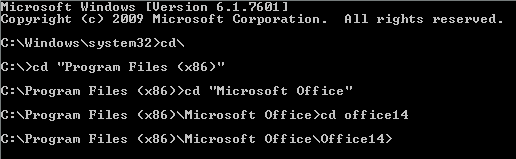
- At this prompt, type in the following command: cscript ospp.vbs /act
This should then reactive office. Look for confirmation that this was successful.
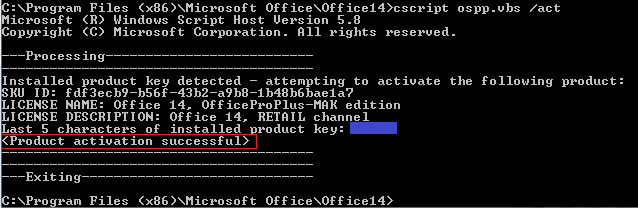
Windows 7 or Windows 8 32bit Work Around
- Confirm that you have internet access by using a web browser and visiting a web site and making sure the page displays.
- Open an Administrative Command Prompt
- Type in CD\ to get to the root of the C drive
- Use the CD command to go to the Office Program Directory. Type in the following commands.
- CD Office14
- CD "Microsoft Office"
- CD "Program Files"
- You should now have the Office14 prompt as below.
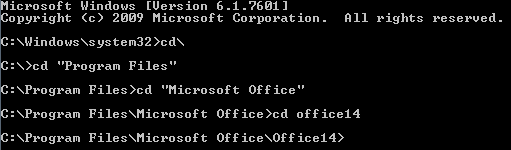
- At this prompt, type in the following command: cscript ospp.vbs /act
This should then reactive office. Look for confirmation that this was successful.
Applies to:
- Systems with Office 2010 that requires reactivation.