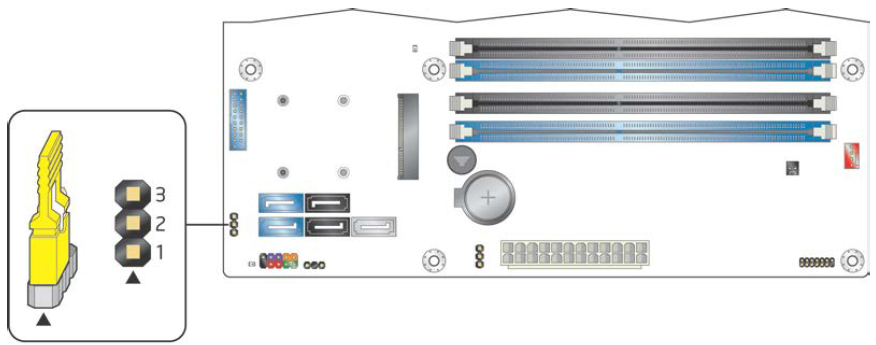Clearing the CMOS
The method used to clear the CMOS settings on an Intel Desktop motherboard is different to the method used on Asus or MSI motherboards. Use the instructions below to clear the settings.
Intel Desktop Board CMOS Clear Instructions
Method 1
- Shut the system down.
- Find the BIOS Configuration Jumper (this may be marked, CONFIG, RECOVERY, or BIOS depending on model, see below for an example).
- Put the configuration jumper from the pins 1-2 normal position to the pins 2-3 configure position.
- Turn the system on.
- The BIOS setup menu will automatically appear if the system is functional.
- Use F9 to request CMOS defaults or use the Save/Exit menu to load defaults, and then save them.
- Shut the system down.
- Put the configuration jumper from the pins 2-3 configure position to the pins 1-2 normal position.
Location of the Recovery Jumper on the Intel DQ77MK
Configuration Jumper Summary
| Jumper Position | Mode | Function |
| 1-2 | Normal | Normal operation. |
| 2-3 | Configure | Forces entry into BIOS setup; also may reveal additional BIOS setup options. Use this mode to request CMOS defaults. |
| Remove | Recovery | Use this mode to attempt to reflash the system, perhaps because of a failed BIOS updated or an incompatible processor that requires a BIOS updated to function properly. |
Remember: Turning the system on with the configuration jumper completely removed will put the system into BIOS recovery mode. In this mode, the system will attempt to reflash the BIOS from media such as a FAT32 formatted USB pen drive or a CDROM drive.
Method 2
- Shut the system down.
- Disconnect the AC Mains.
- Remove the CMOS Battery from the CMOS.
- Short the battery terminals on the motherboard together using a screwdriver or other metal object for at least 10 seconds.
- Refit the battery.
- Reconnect the AC Mains.
Applies to:
- Intel Desktop Motherboards