Booting Windows 8 into Safe mode
Windows 8 no longer has the option to press F8 when the machine starts to get the advanced boot options menu, meaning that access to safe mode using this method has been removed. This has been implemented to improve boot times.
Booting into Safe-Mode before the Operating System Starts
This article shows you how to start a machine in safe mode when Windows wont boot. If you have already started Windows but still need safe mode, use the related articles below for tips.
If Windows 8 tries to start up and encounters a critical problem during boot, it will automatically launch the Automatic Repair function. This is the same as the old Start-Up Repair within Windows 7 and Windows Vista.
If your machine scans and Automatic Repair starts and does not detect, or is unable to solve the error, it will display the screen below. You will then need to click the Advanced Options button.
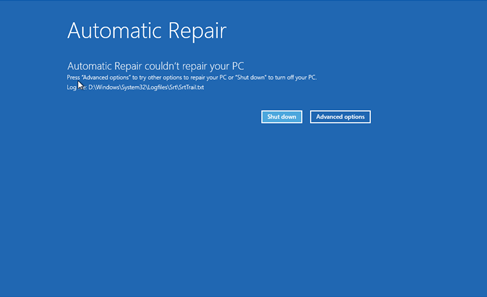
You will then be presented with the Advanced start up screen. You need to click on Troubleshoot > Advanced Options > Start Up settings > and then Restart.
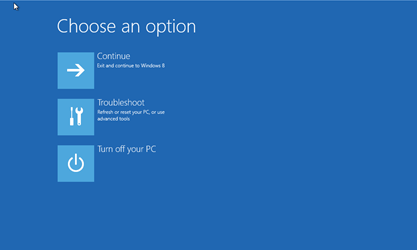
It will then present you with the screen below where you can select Safe mode. As it states, use the F1-F9 to select the options (F4 for safemode)
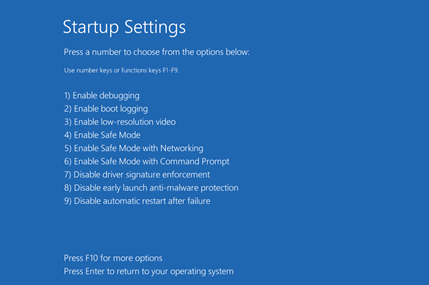
Applies to:
- Desktop, laptop and tablet systems running Windows 8