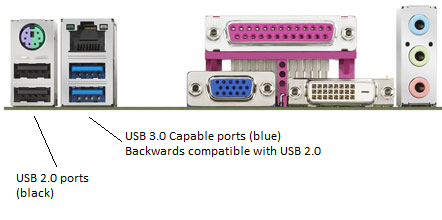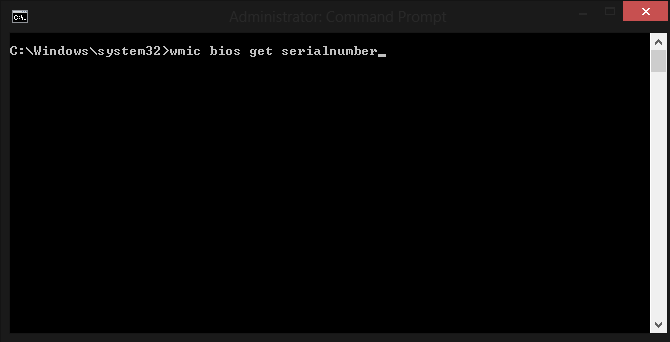BIOS Updates
Important: The instructions in this article are for advanced users only, or experienced IT personnel. It is not recommended to perform a BIOS update on your Classmate 3 unless you have a specific issue which can only be rectified by a BIOS update. If you require assistance with any issue, please contact our support team first.
As of November 2014, there is now a BIOS update available to support the new USB 3.0 / Gigabit LAN Adapter, CABUSB-224. This is version 1.04. (This is seperate to the previous update for the touchscreen firmware for early units - see related articles - however the update for the touchscreen is not related to the main BIOS).
Overview
The original BIOS 1.00 (dated 2014.0606) was shipped on systems until the end of November 2014. To flash the latest BIOS 1.04, an intermediate BIOS version 1.02 must be installed first.
To perform the flash, the EFI System Partition must be present on the hard drive. This means that the hard drive/SSD/flash module must be fitted and working before the BIOS can be updated. Once you have an EFI system partition, the BIOS update(s) can be performed either in the EFI Environment or the Windows PE Environment.
BIOS 1.04 has an optional dock firmware update ("dock_V106"). This firmware update is only applicable to the original dock models which use an orange power connector. This update can only be done in Windows PE or full Windows. It cannot be done inside EFI.
Additionally, BIOS 1.04 has an optional tablet EC firmware update ("Tablet_V106"). This can be applied to any model that was shipped before December 2014. This update can only be done in EFI. It cannot be done inside Windows or Windows PE.
Initial Steps (Assuming BIOS 1.00 is currenly installed)
- Download the BIOS 1.02 file and extract it to a FAT32 formatted USB pen drive or a folder on your Windows PE boot pen drive.
- Connect the AC Adapter and power on the system.
- Use Windows Disk Manager to determine if the system has an EFI System Partition (ESP). If does not, for example if the chassis is new or the system has been completely erased, you will not have an ESP partition and one will need to be created. If the system still boots a Stone factory software image, the ESP partition should be present.
Tip: If you have the Classmate 3 Windows PE boot pen drive, it may be a good idea to store the BIOS update files in a directory on this pen drive. This way, if you have to use the Windows PE boot to create the EFI System Partition (ESP) you can then proceed with the flash process as soon as you have finished making the partition.
Once you are sure an EFI System Partition is present:
Option 1: Flash From Within Windows
This option is quickest if the system is already booted into Windows or Windows PE.
- If you have just created the ESP and are still in the Windows PE Command prompt, run WINFLASH.BAT to start the update process from within the Windows PE command prompt. Remember to use the CD command to change to the drive and folder containing the updates (for example, CD /d C:\Flash)
- If you have booted Windows or Windows PE, open an Administrative Command prompt and run WINFLASH.BAT
- Reboot the system
- Repeat the process using BIOS 1.04.
- Flash the BIOS 1.04 V106 Dock update if the dock has an orange power connector. Simply run the EXE as an administrator. If the dock does not have an orange power connector, this update is not required.
- Flash the BIOS 1.04 Tablet V106 update - this will need to be done in EFI. Run FEC.NSH.
Note: The BIOS flash process is completed after a system reboot.
Option 2: Flash from the EFI Shell
This option is quickest if you don't have an Administrative logon to the copy of Windows that is installed, or don't want to wait to boot full Windows. Again, the EFI System Partition needs to be present. If you have the EFI System Partition, when you boot to the EFI Shell the pen drive will be available as FS1:. If you do not have an EFI system partition the only drive available to you will be FS0:, and you will need to create the EFI System partition using a bootable Windows PE drive.
- With the USB key containing the update plugged into the USB port, power on the notebook
- Immediately from power on, tap the F11 key to get the boot menu
- Choose the option to boot the Internal Shell.
- Type in FS1: <enter> to change the Shell prompt to select the USB pen drive you have inserted.
- If this doesn't work, type in MAP -R<enter> to attempt to scan for devices again, and then try FS1:<enter> again.
- If this still doesn't work, try the pen drive in the other USB slot, or try a different USB pen drive.
- Type Shellflash to start the flash process.
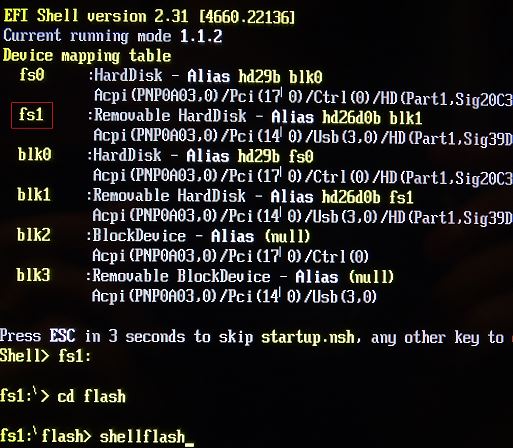
- Once the flash is complete, repeat the process using BIOS 1.04.
- Flash the BIOS 1.04 V106 Dock update if the dock has an orange power connector. This will need to be done in Windows - simply run the EXE as an administrator. If the dock does not have an orange power connector, this update is not required.
- Flash the BIOS 1.04 Tablet V106 update - this will need to be done in EFI. Run FEC.NSH.
Note: The flash process is completed after a system reboot.
If the Flash Process Fails
If you get an error message about ESP, or the flash process fails at the point of "Reading the file", you likely don't have an EFI system partition. Create the partition, and repeat the flash process.
Other reasons for failure in flashing include already having the same BIOS installed.
The EFI System Partition (ESP) is a reserved partition on the hard drive (which could be a mechanical or flash based drive) which some EFI tools, including BIOS update utilities, can use to store code.
Note: Creating the ESP using the method below is recommended on systems that have no operating system, as the instructions below will erase the contents of the hard drive.
Instructions
Stage 1 - Create Windows PE Media which includes Support for the Classmate
A specific download of Windows PE is available which includes support for the Classmate 3 Intel drivers, to allow the keyboard and mouse to function in the PE environment.
- On a system used for IT administration (for example, not the Classmate 3 itself) download the package which contains the image and the image writing program.
- Extract the package.
- Attach a blank USB pen drive of at least 2GB in size to the system.
- Install the imaging program and then run it.
- Select the .IMG file and the drive letter of the USB pen drive.
- Click the Write button to write the image to the pen drive.
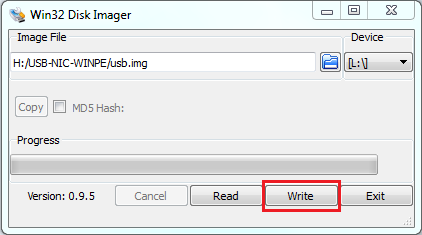
Stage 2 - Copy the BIOS Update Files to the Windows PE Pen Drive (optional)
- Download the BIOS file and extract it to a folder on your newly created Windows PE boot pen drive.
Stage 3 - Boot the Unit and Create the ESP
- Connect the pen drive prepared above to the Classmate 3.
- Power the Classmate 3 on and immediately use the F11 key to get to the boot menu.
- Select to boot from your USB media
- At the Windows PE command prompt, either run the create_esp.bat batch file in the create_esp subfolder from the Classmate 3 BIOS update (that you extracted above) or, issue the following commands:
diskpart (the system will enter the diskpart context)
select disk 0
clean
convert gpt
create partition efi size=100
format quick fs=fat32 label="System"
exit
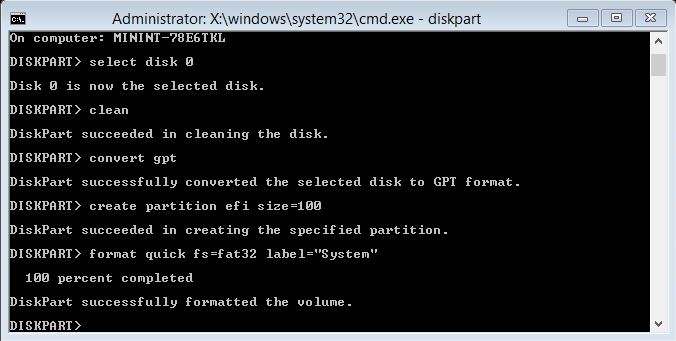
Remember: Creating the ESP above is a destructive process that will erase the contents of the first system hard drive.
Stage 4 - Run the Classmate 3 Windows Flasher
If you extracted the Classmate 3 BIOS update files to the pen drive, you can now re-attempt flashing. No reboot is required in-between creating the ESP and re-attempting the flash.
Current BIOS
BIOS 1.00 0606 Original Stone Logo BIOS (this is the original shipping BIOS until November 2014).
BIOS 1.02 Intermediate BIOS (this BIOS must be installed before you can update to BIOS 1.04; this is not a Stone Logo BIOS so machines should not be left running the BIOS).
BIOS 1.04 Stone Logo BIOS (includes "dock_v106" for docks which have an orange power connector, and "tablet_v106" - an EC update for all models shipped before December 2014).
Combined BIOS Package 1.00 to 1.04 - All BIOSes and Firmwares (includes all of the above and the touchscreen update for early units with unresponsive touchscreens).
Applies to:
- Stone Classmate 3 (NOTCHA-263 and NOTCHA-264)
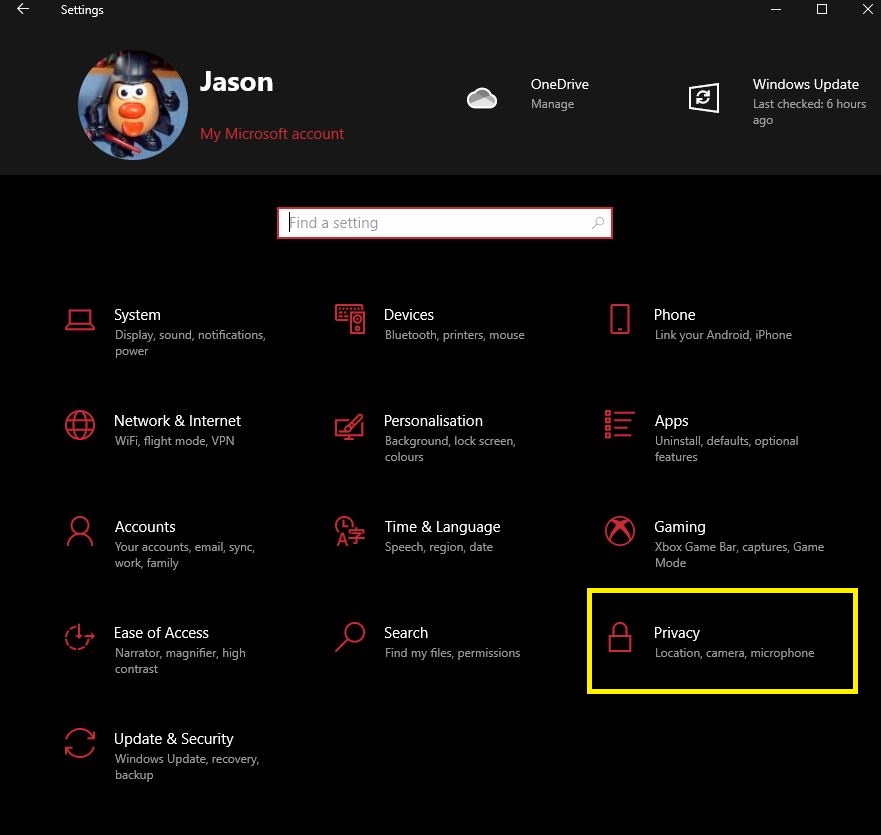
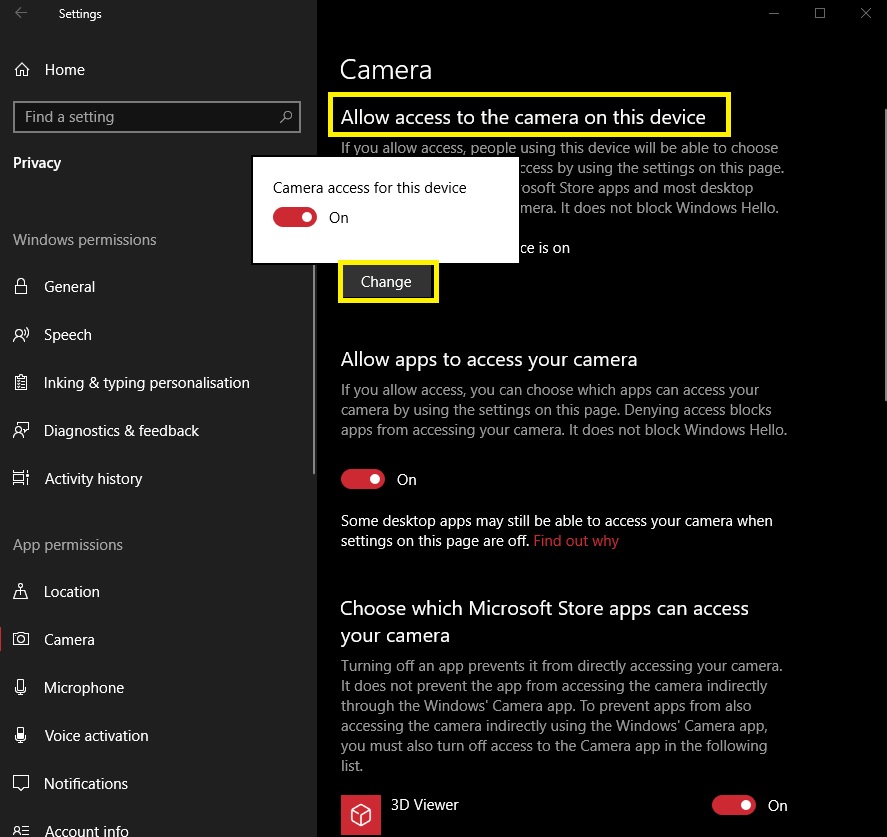
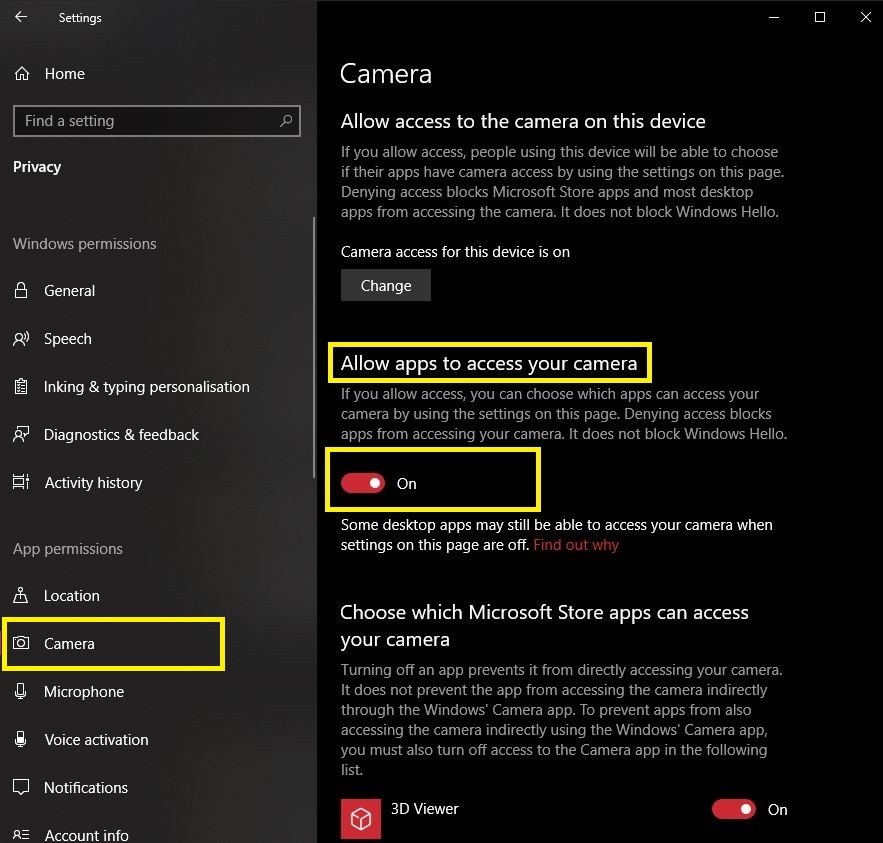
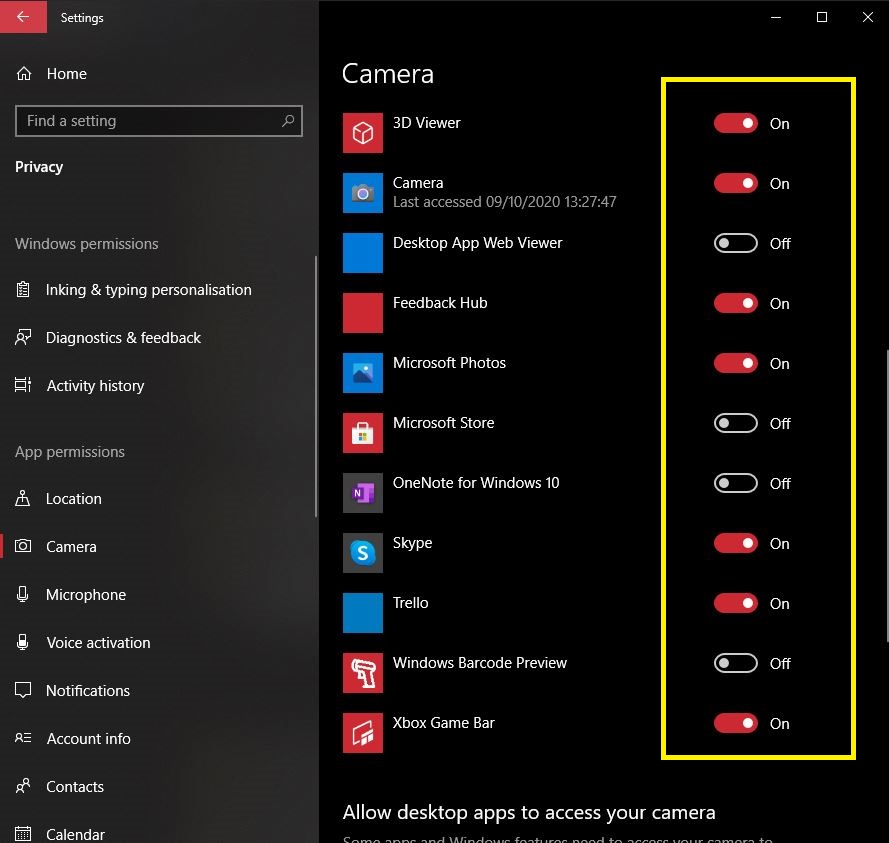
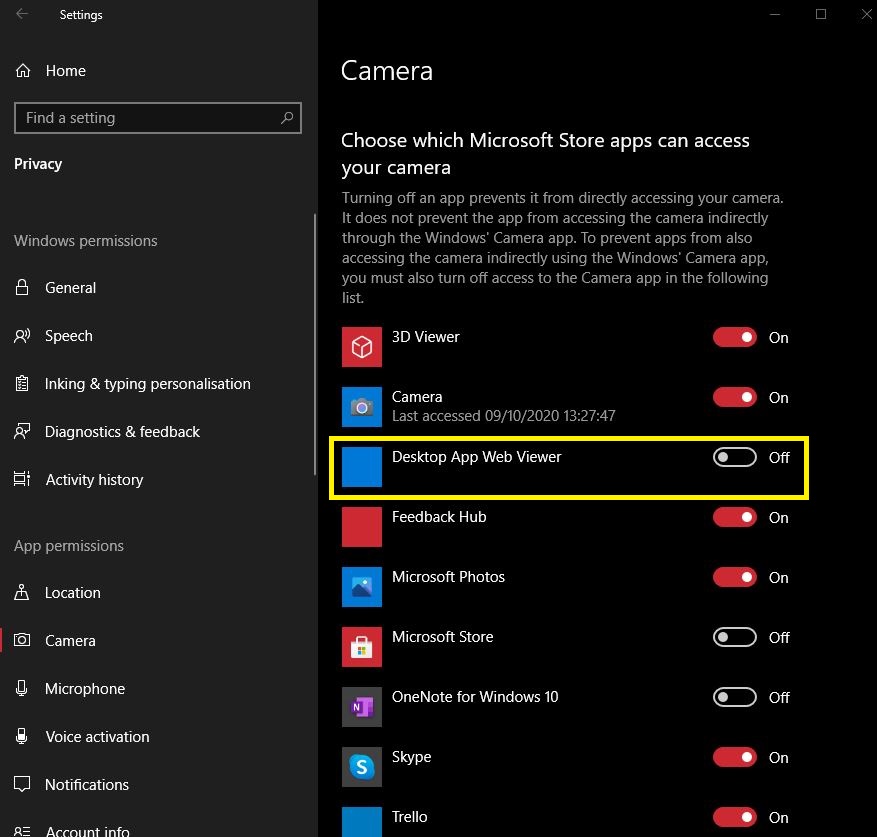
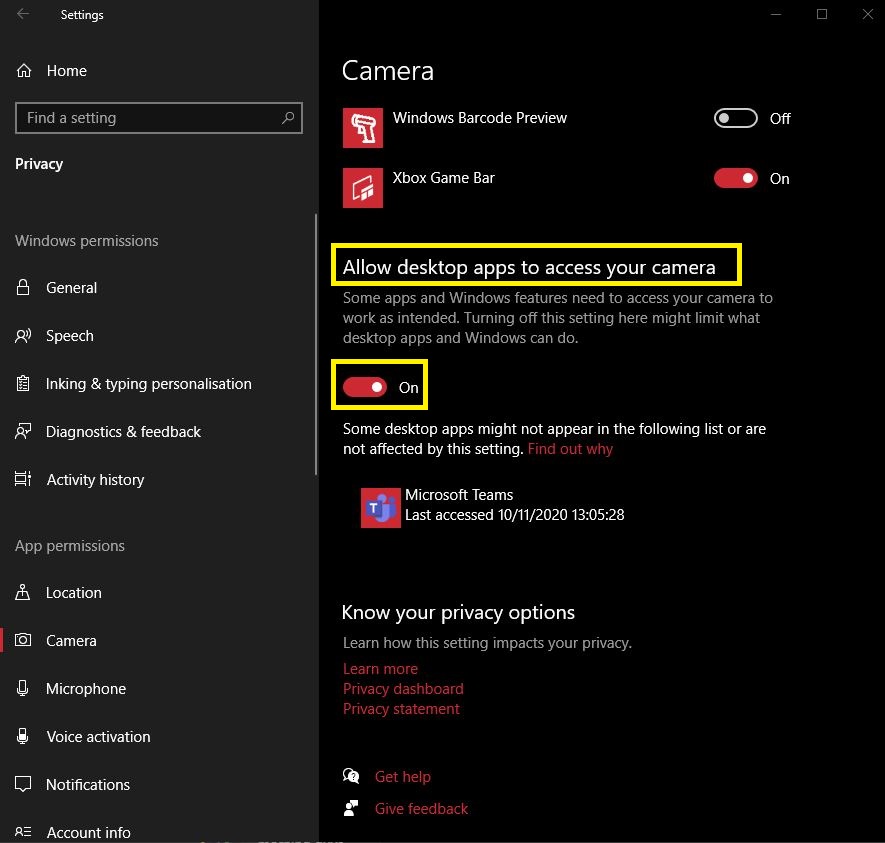
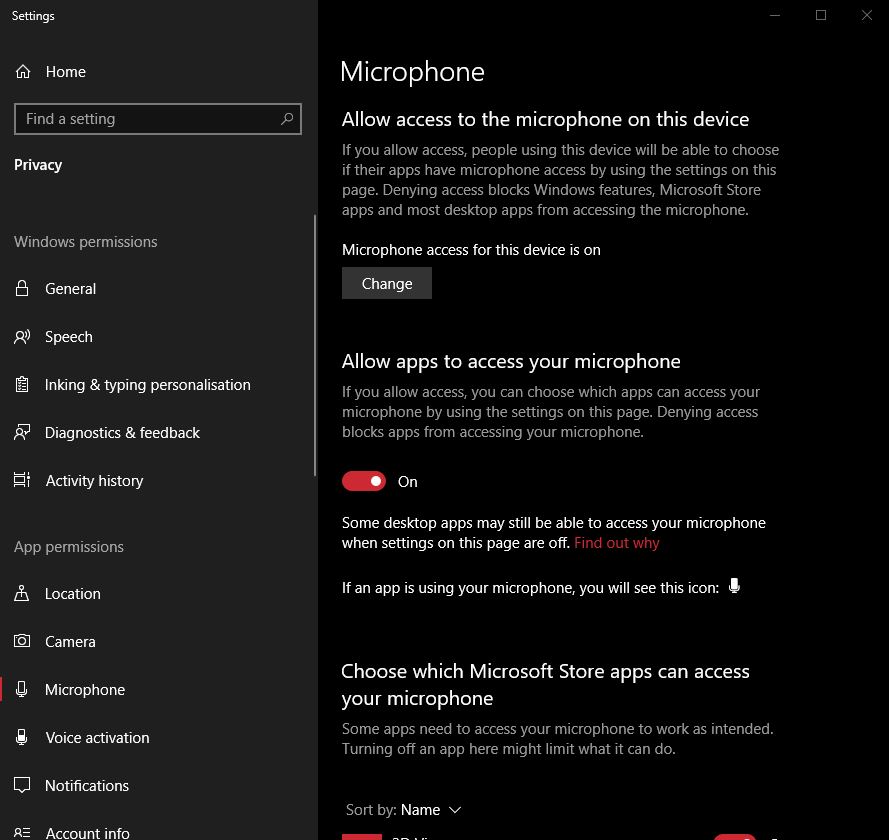
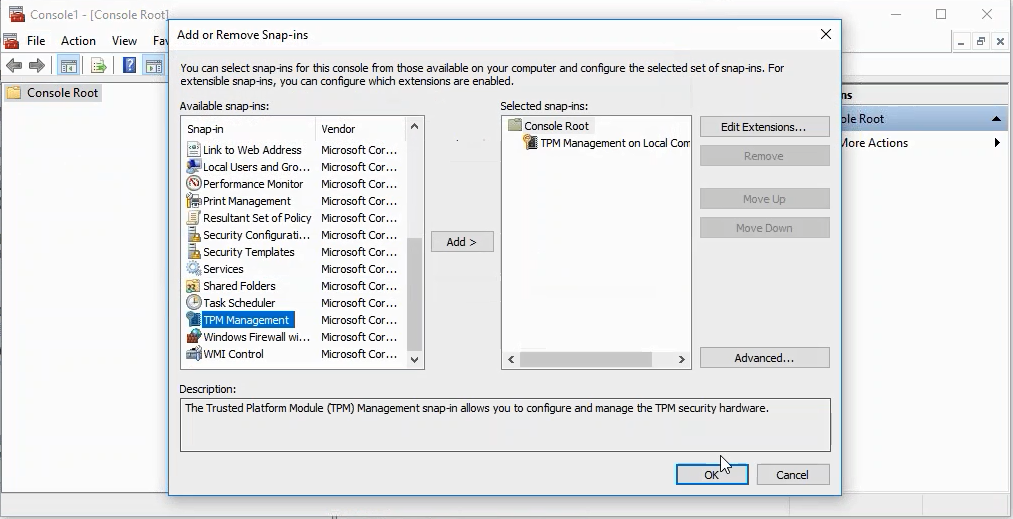
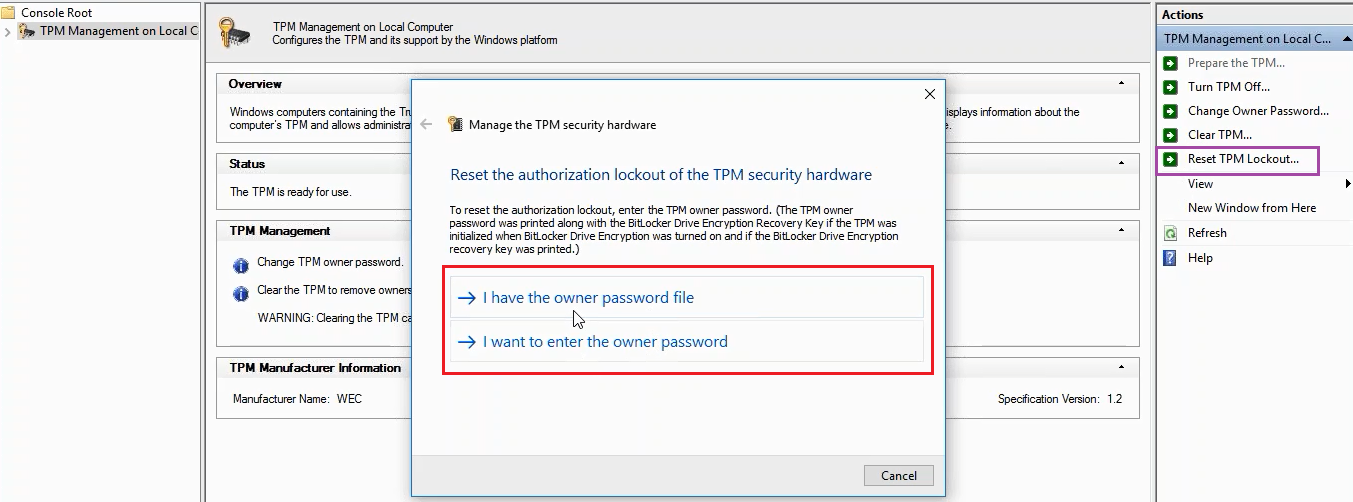
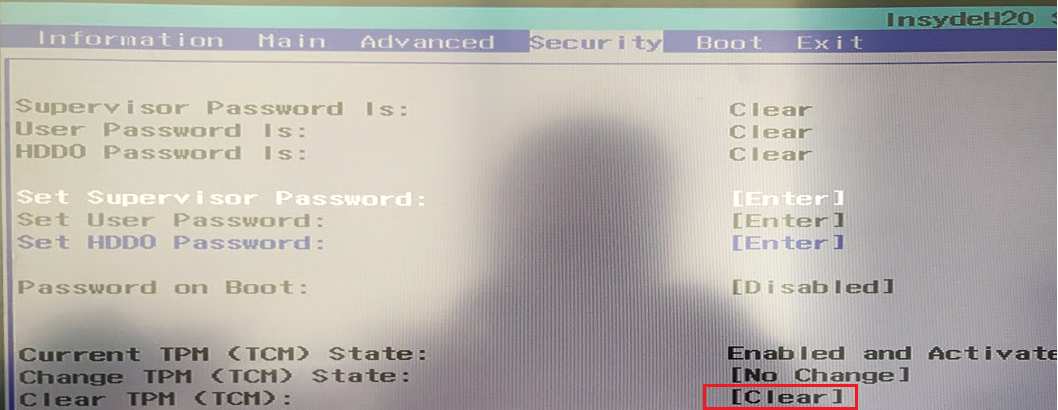
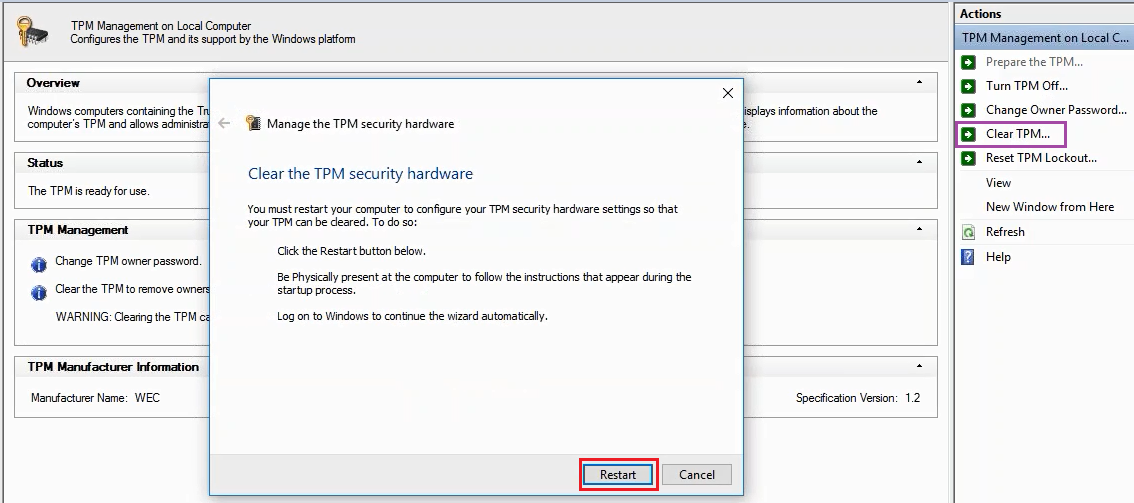
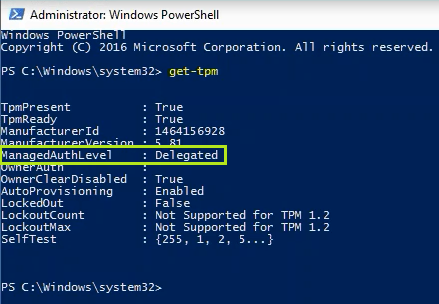
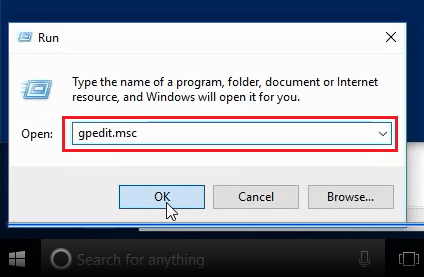
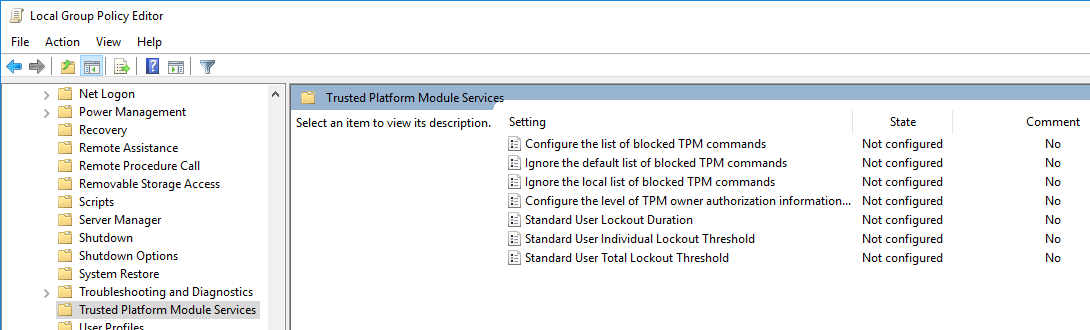
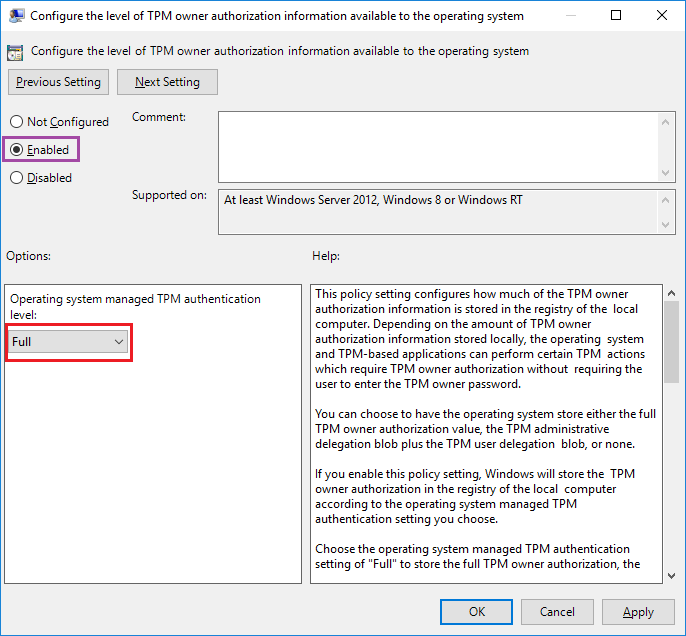
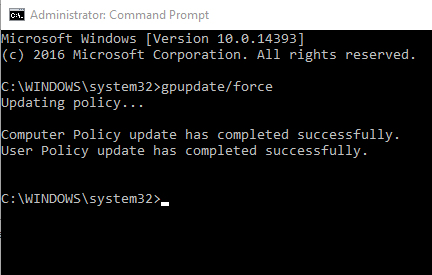
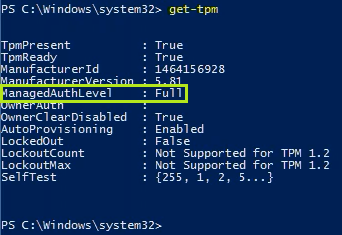
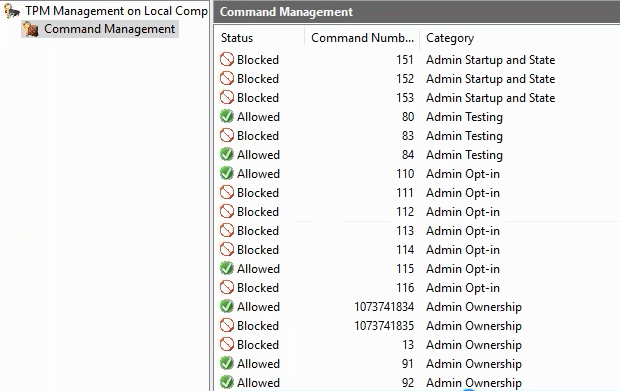
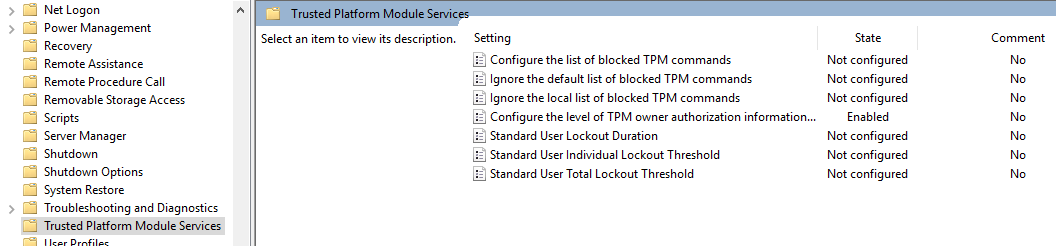
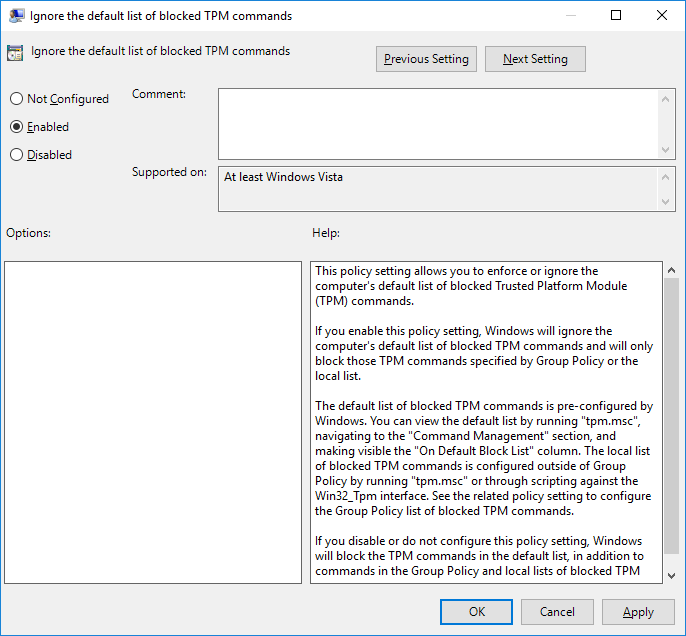
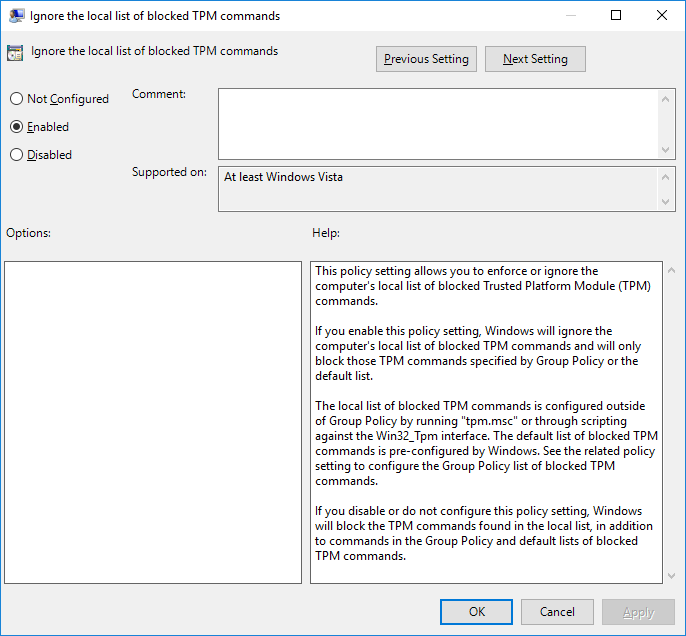
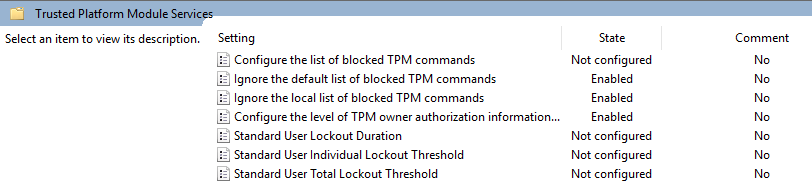
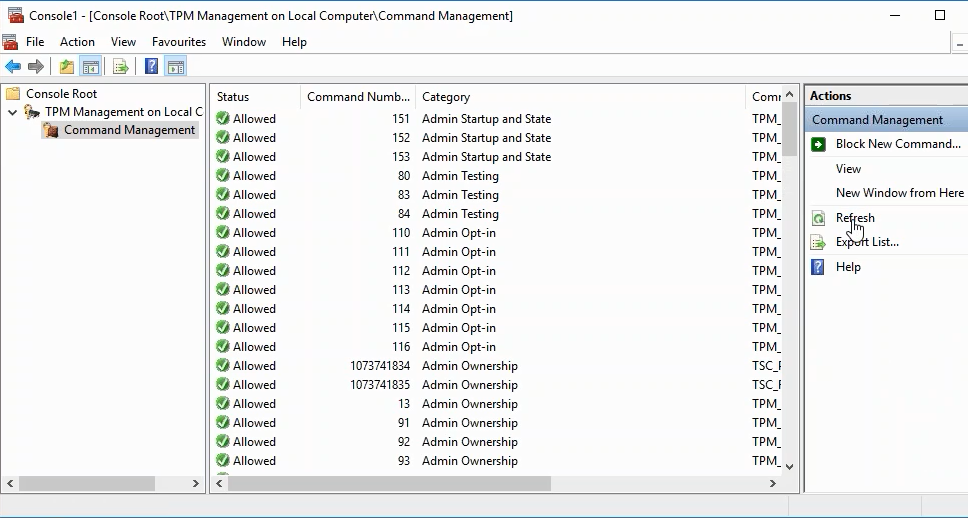
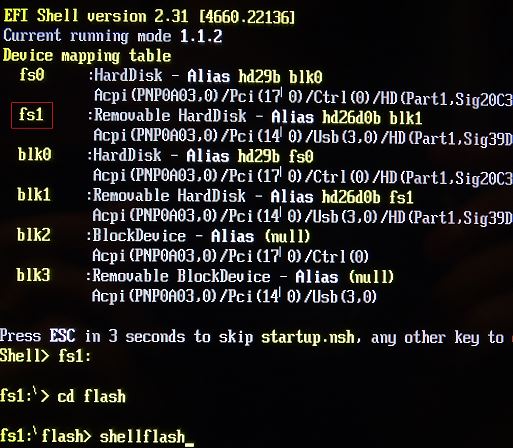
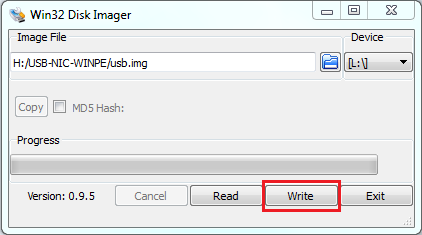
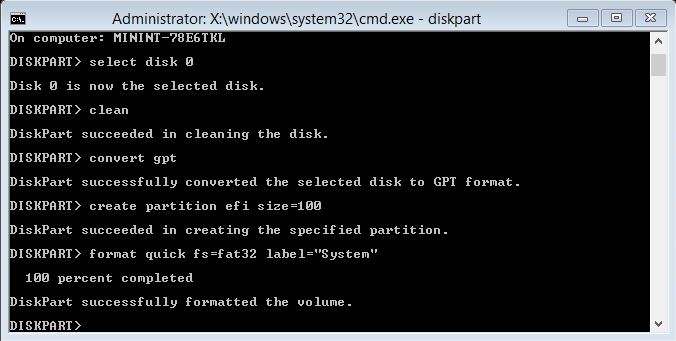
.JPG)