Problem
If you use Internet Explorer (IE) on some graphically intensive or image intensive web sites, systems with older integrated graphics may crash. For example, if you use Internet Explorer with Google Maps Satellite mode to view landscape images of an area, and then move or scroll the viewed area, the browser window may become unresponsive or the system may suffer a blue-screen crash.
Cause
The cause of this is the advanced rendering engine available in Internet Explorer (IE) and Windows Vista or newer. Internet Explorer will use graphics card rendering technologies where available to improve the smoothness and performance of the image to be viewed, allowing for quicker screen re-draws, zooms etc.
Windows incorrectly identifies that some lower integrated graphics solutions are capable of the required functionality in hardware, when Windows Vista, 7 or 8 are being used.
Known problem chipsets include:
- Intel 945
- Intel Q965 and G965
- Intel G31, G33, G35 and Q35 chipsets
Generally, updating the graphics card driver or increasing the dedicated video memory does not solve this issue.
How to Solve this Issue
Turn off GPU rendering in Internet Explorer
To do this, open up IE tools (by clicking Tools, or the star symbol) and then go to Internet Options. Go into the "Advanced" tab and then turn on "Use software rendering instead of GPU rendering". The result should look like the example below.
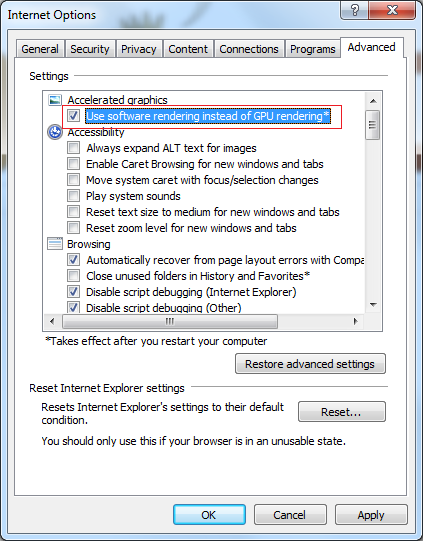
Applies to:
- Systems running Windows Vista, 7 or 8 and integrated graphics solutions such as as Intel 945, 965 and 3-Series chipsets.
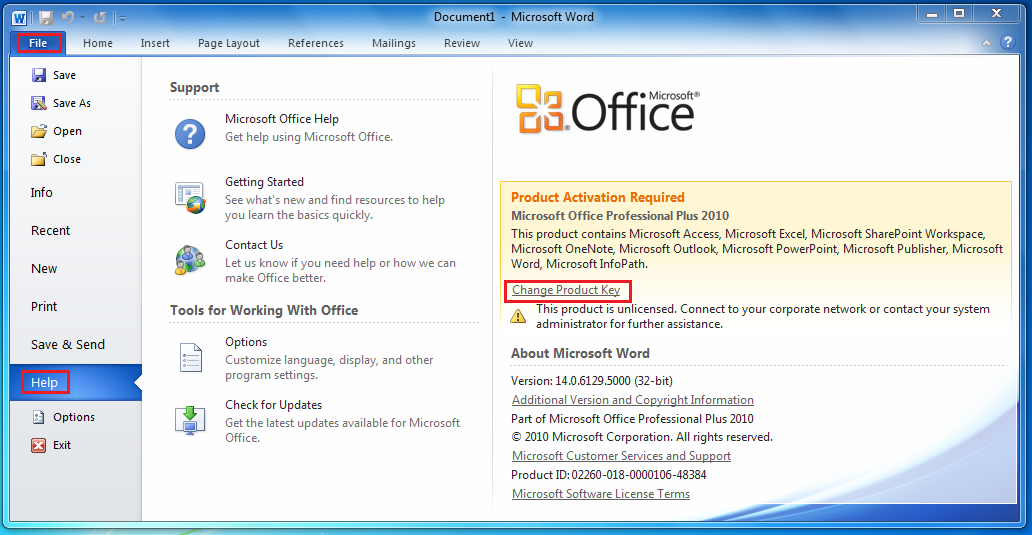
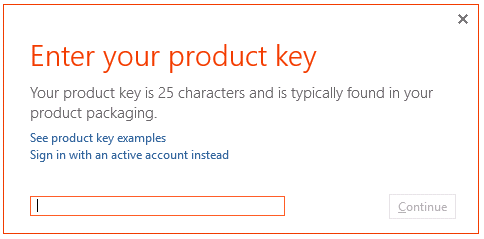
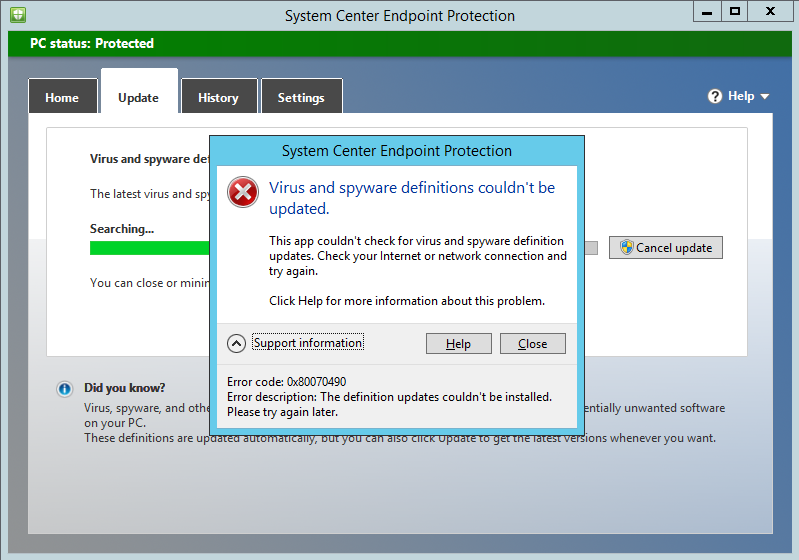
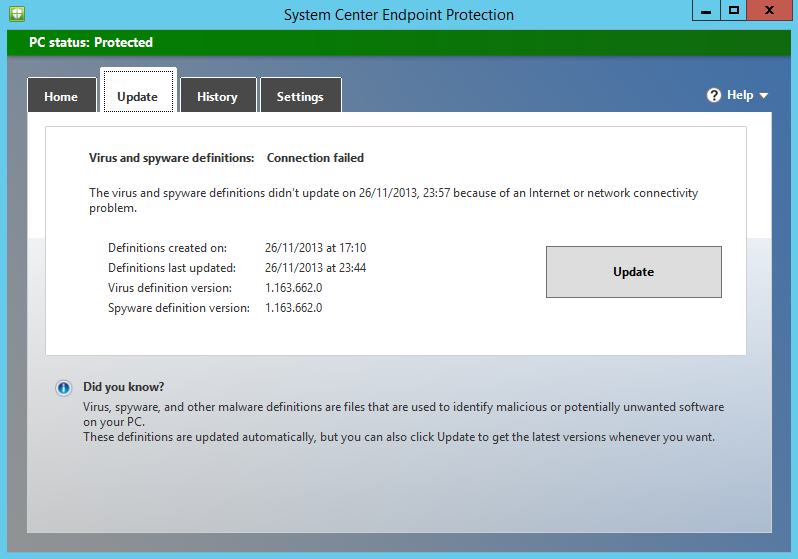
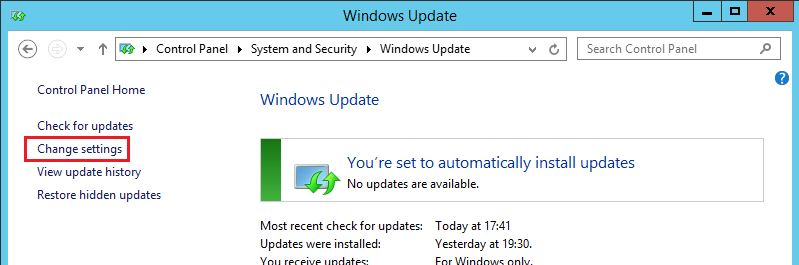
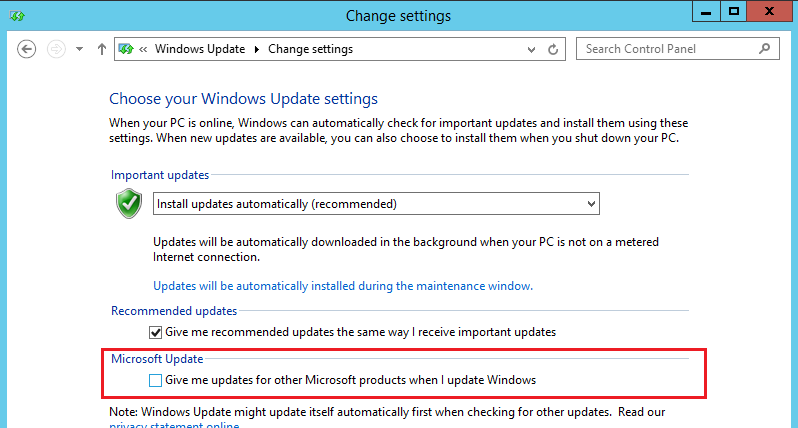
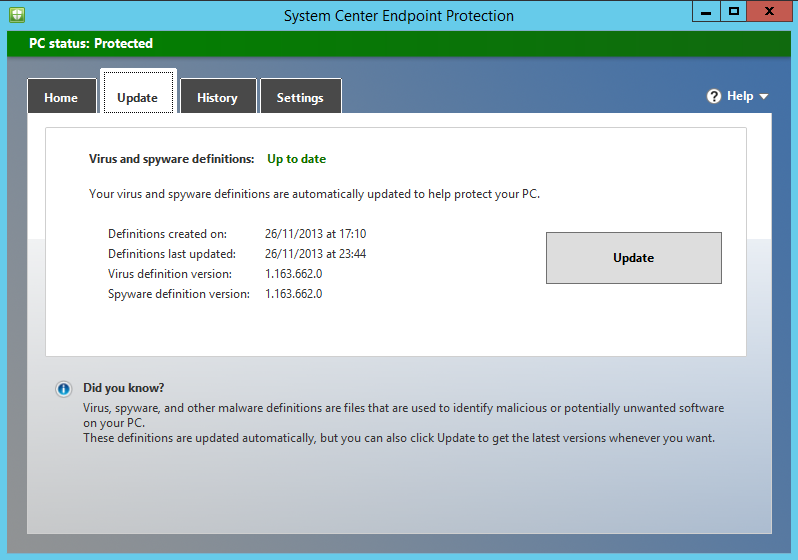
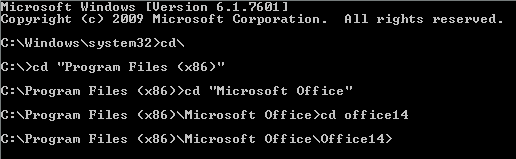
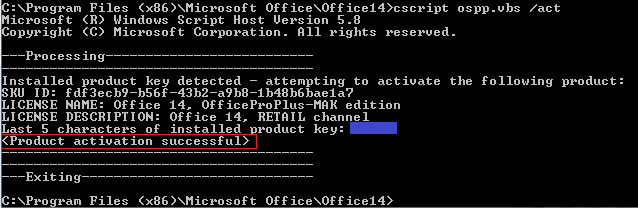
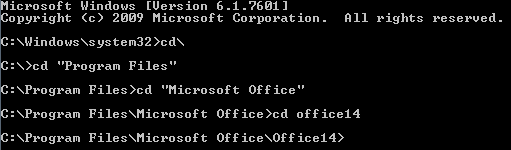
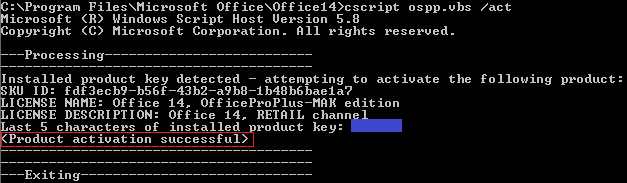
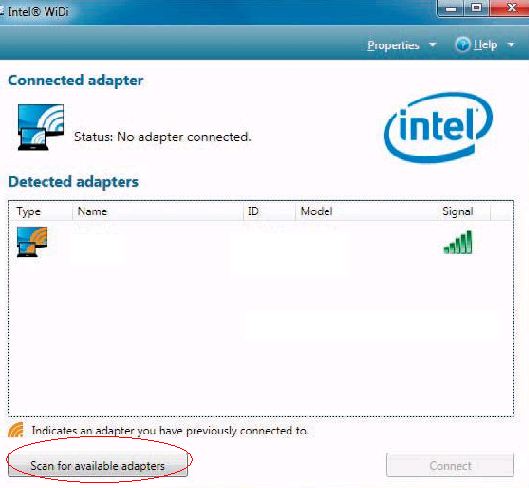
.bmp)
.bmp)