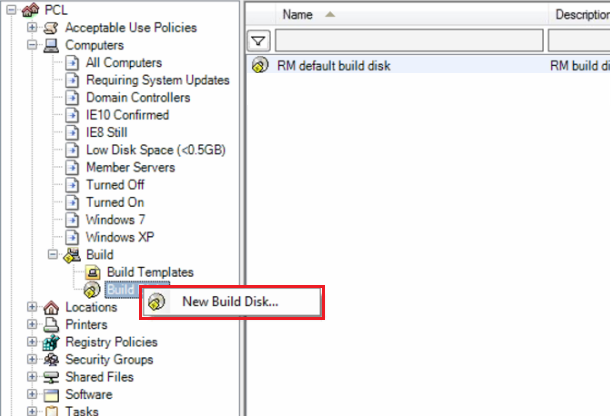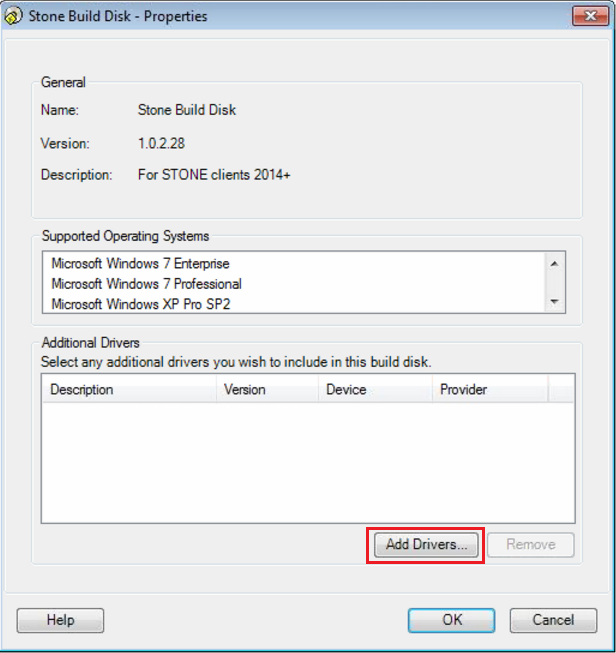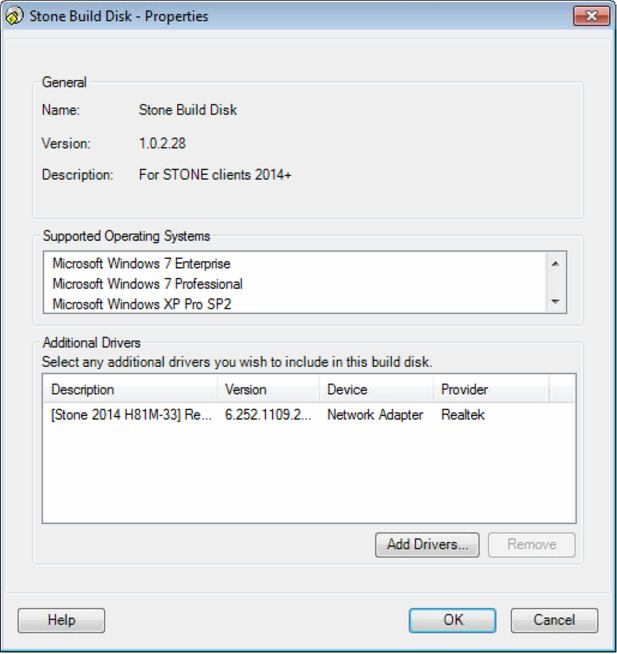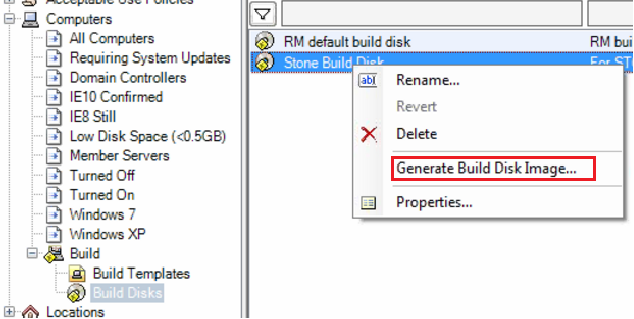Problem
During the CC4 computer build process, after using the PXE boot or boot CD, the process fails with the error message 'Action exception: abort on fail - action "Check network connection". The system may also report under "Computer Build - Diagnostic Information", that the driver for the Network adapter is missing.
Causes and Resolutions
There are several possible causes for this problem:
Steps
- Add the required build process LAN driver to the build console. Please give the driver a suitable description which will allow you to identify it easily later, for example "[Stone 2014 H81M-P33] Realtek".
.png)
- During the build process of the client system you are prompted for the systems name and other details. As this stage, click the Drivers tab at the top
- Select the correct driver that is required (this is the driver that you added earlier - find it using the description that you gave to locate it more easily),
Steps
- Add the required build process LAN driver to the build console. Please give the driver a suitable description which will allow you to identify it easily later, for example "[Stone 2014 H81M-P33] Realtek".
.png)
- In the build console menu tree, go to Build and then right hand click on Build Disks. Then left click on New Build Disk...
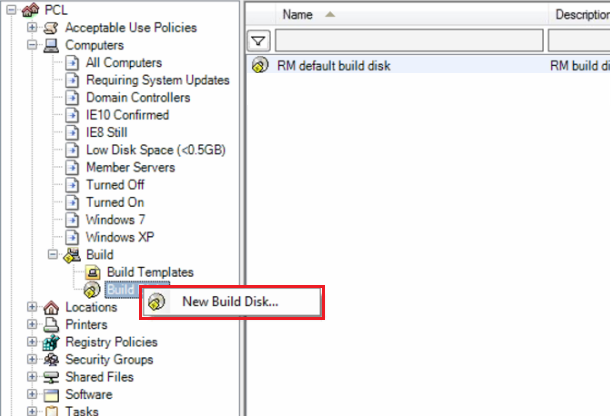
- Follow the wizard to give the new build disk a Name and Description. These should allow you to identify the build disk as being for use with your Stone system.
- Click the Add Drivers button to add a specific driver. (If you have already created the Build disk and completed the wizard, right hand click on the new build disk and click on properties, to then be able to add drivers).
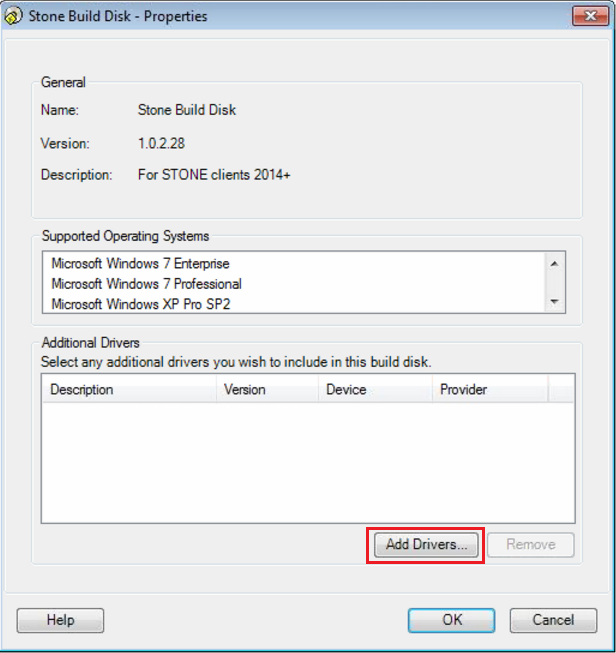
- Add the required LAN driver, using the description to find it in the list of drivers.
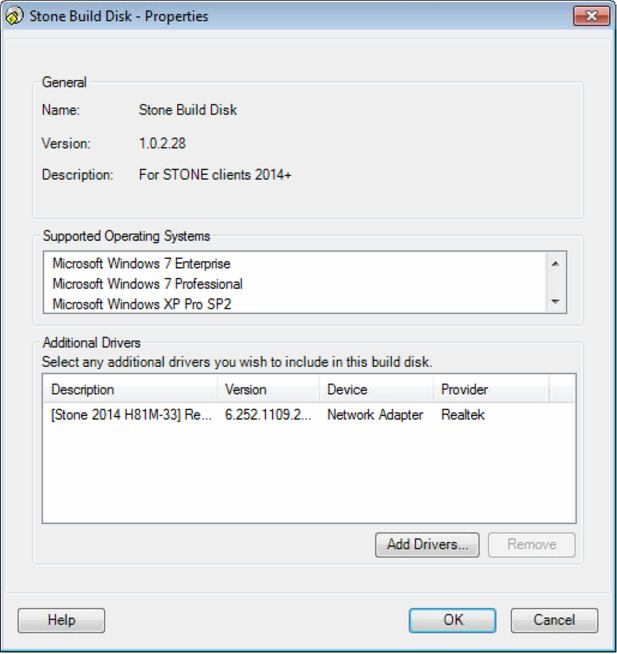
- Click on OK to finish adding the driver.
- Right hand click on the new Build disk to generate the image.
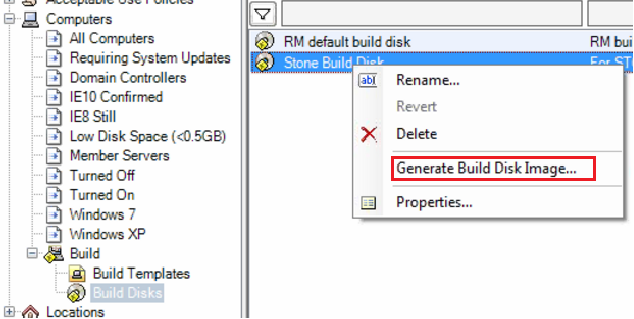
Note: This article contains guidance on third party products and does not supersede any guidance given by your third party.
Applies to:
- Stone branded desktop and notebook products.
.png)